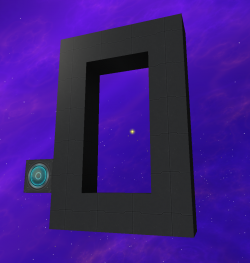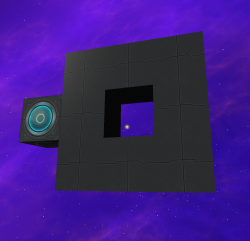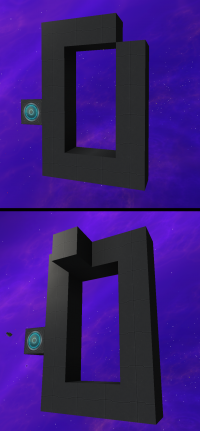Difference between revisions of "Warp Gate"
(added chamber table) |
Randomguy927 (talk | contribs) m (→Warp Gate Linking) |
||
| (8 intermediate revisions by the same user not shown) | |||
| Line 1: | Line 1: | ||
| − | '''Warp Gates''' are [[Space Station]] or [[Planet]] based systems that can allow players to travel vast distances in a instant. | + | '''Warp Gates''' are [[Space Station]] or [[Planet]] based systems that can allow players to travel vast distances in a instant. Warp Gates have a default range of 64 sectors (4 systems). This range may be increased up to 216 sectors with FTL chambers. |
==Overview== | ==Overview== | ||
[[File:Warp Gate Example.png|thumb|250px|Example of a valid gate design]] | [[File:Warp Gate Example.png|thumb|250px|Example of a valid gate design]] | ||
| − | [[File:Warp Gate Small.png|thumb|250px|Example of the smallest | + | [[File:Warp Gate Small.png|thumb|250px|Example of the second smallest, valid gate design]] |
[[File:Warp Gate Errors.png|thumb|left|200px|Some examples of <span style="color:red">invalid</span> gate designs.<br/><br/> Top: Gate is missing a block that would complete the loop. <br/><br/>Bottom: An additional block is placed along another plane, breaking the 2d loop.]] | [[File:Warp Gate Errors.png|thumb|left|200px|Some examples of <span style="color:red">invalid</span> gate designs.<br/><br/> Top: Gate is missing a block that would complete the loop. <br/><br/>Bottom: An additional block is placed along another plane, breaking the 2d loop.]] | ||
[[File:Warp Gate Messages.png|thumb|250px|Example of some flying text indicating the current state of the warp gate.]] | [[File:Warp Gate Messages.png|thumb|250px|Example of some flying text indicating the current state of the warp gate.]] | ||
| Line 13: | Line 13: | ||
|colspan="2" style="text-align:center;"|[[File:Warp Gate Computer.png|link=Warp Gate Computer| 150px]]|| !colspan="2" style="text-align:center;"| [[File:Warp Gate Module.png|link=Warp Gate Module| 150px]] | |colspan="2" style="text-align:center;"|[[File:Warp Gate Computer.png|link=Warp Gate Computer| 150px]]|| !colspan="2" style="text-align:center;"| [[File:Warp Gate Module.png|link=Warp Gate Module| 150px]] | ||
|} | |} | ||
| − | A Warp Gate is a transport system which can connect two physically separate [[Space Station]]s, allowing ships and [[Player]]s to teleport between the two as long as the entity can fit within the physical boundaries of the gate, and the | + | A Warp Gate is a transport system which can connect two physically separate [[Space Station]]s, allowing ships and [[Player]]s to teleport between the two as long as the entity can fit within the physical boundaries of the gate, and as long as the entrance gate is receiving sufficient power. ((B*10)^1.3) where B is the number of [[Warp Gate Module]]s by default. The term "Warp Gate" is technically applicable to each individual gate, but without another gate linked to it, a single gate has no function. (A gate may link to itself) |
===Construction=== | ===Construction=== | ||
Each Warp Gate is composed of one [[Warp Gate Computer]] [[Linking|linked]] to a number of [[Warp Gate Module]]s. For a Warp Gate to function, the Warp Gate Modules must be arranged in a physically-contiguous ring, or other closed profile (eg. square, diamond, etc), with all of the modules aligned on the same plane. Any 2D shape which forms a closed profile is technically compatible; the only requirements are that all modules lie on the same plane, and that all modules touch exactly 2 other modules. If the shape is invalid then the warp gate computer will display flying <span style="color:red">red</span> text telling the player so. | Each Warp Gate is composed of one [[Warp Gate Computer]] [[Linking|linked]] to a number of [[Warp Gate Module]]s. For a Warp Gate to function, the Warp Gate Modules must be arranged in a physically-contiguous ring, or other closed profile (eg. square, diamond, etc), with all of the modules aligned on the same plane. Any 2D shape which forms a closed profile is technically compatible; the only requirements are that all modules lie on the same plane, and that all modules touch exactly 2 other modules. If the shape is invalid then the warp gate computer will display flying <span style="color:red">red</span> text telling the player so. | ||
| − | When a ship flies through a warp gate | + | When a ship flies through a warp gate it will instantly be transported to its destination regardless of the dimensions and power status of the destination gate so long as it is within range of the entrance warp gate. A 2x2 unpowered warp "gate" will work as a destination, but it's a one way trip. |
Once the the ship has passed to the other side it will actually be teleported near the receiving warp gate. This is to prevent an potential collisions with other ships or entities that might be on the other side. | Once the the ship has passed to the other side it will actually be teleported near the receiving warp gate. This is to prevent an potential collisions with other ships or entities that might be on the other side. | ||
| Line 24: | Line 24: | ||
[[File:Marker Beam.png|thumb|Marker Beam Tool]] | [[File:Marker Beam.png|thumb|Marker Beam Tool]] | ||
Warp Gates must be linked to each other using a [[Player Items#Marker Beam|Marker Beam]]. This is an [[Player Items|Astronaut Tool]] used for inter-structure linking. To link a Warp Gate, follow the procedure below: | Warp Gates must be linked to each other using a [[Player Items#Marker Beam|Marker Beam]]. This is an [[Player Items|Astronaut Tool]] used for inter-structure linking. To link a Warp Gate, follow the procedure below: | ||
| − | #Set a station as a target coordinate for the Marker Beam by holding {{K| | + | #Set a station as a target coordinate for the Marker Beam by holding {{K|Attack}} until the message "'''Marked <nowiki>'EntityName'</nowiki>'''" briefly displays on the targeted block. |
#Travel to the second warp gate station. | #Travel to the second warp gate station. | ||
| − | #While aiming ''specifically'' at the Warp Gate Computer of this station, hold {{K| | + | #While aiming ''specifically'' at the Warp Gate Computer of this station, hold {{K|Break block}} until the message "'''Entered <nowiki>'EntityName'</nowiki> as destination.'''" briefly displays on the targeted block. |
| − | #*The ''second'' warp gate station now has a link which will send entities back to the first station, but this only goes one way, so far. For the link to work both ways, | + | #*The ''second'' warp gate station now has a link which will send entities back to the first station, but this only goes one way, so far. For the link to work both ways, a second mark must be established: |
| − | #Set the ''second'' station as the target coordinate for the Marker Beam. | + | #Set the ''second'' station as the target coordinate for the Marker Beam. (You can use a second marker beam to retain easy access to the ability to set the first warp gate as a destination) |
#Travel back to the first warp gate station. ''(Passing through the gate on the second station is likely the quickest way to do so)'' | #Travel back to the first warp gate station. ''(Passing through the gate on the second station is likely the quickest way to do so)'' | ||
| − | #Hold {{K| | + | #Hold {{K|Break block}} while aiming at the ''first'' station's Warp Gate Computer. |
#*Once the "'''Entered <nowiki>'EntityName'</nowiki> as destination.'''" message appears, the gate is successfully linked both ways. | #*Once the "'''Entered <nowiki>'EntityName'</nowiki> as destination.'''" message appears, the gate is successfully linked both ways. | ||
| − | #If everything has been done correctly, | + | #If everything has been done correctly, the departure warp gate will begin displaying flying <span style="color:green">green</span> text stating that the Warp gate is ready. |
| − | |||
| − | |||
==Chamber Augmentation== | ==Chamber Augmentation== | ||
| Line 64: | Line 62: | ||
|- | |- | ||
!Warpgate Base Enhancement | !Warpgate Base Enhancement | ||
| − | |Base enhancement for your Warpgates.||style="text-align:center;"|N/A||style="text-align:center;"| + | + | |Base enhancement for your Warpgates.||style="text-align:center;"|N/A||style="text-align:center;"| +10%||Multiplies range by 1.5 |
|- | |- | ||
!rowspan="2"|Warpgate Distance | !rowspan="2"|Warpgate Distance | ||
| − | |rowspan="2"|Increases the jump distance of your Warpgates.||style="text-align:center;"|1||style="text-align:center;"|+20%||rowspan="2"| | + | |rowspan="2"|Increases the jump distance of your Warpgates.||style="text-align:center;"|1||style="text-align:center;"|+20%||rowspan="2"|Further multiplies range by 1.5 cumulatively each level. |
|- | |- | ||
|style="text-align:center;"|2 ||style="text-align:center;"| +20% | |style="text-align:center;"|2 ||style="text-align:center;"| +20% | ||
|- | |- | ||
!rowspan="3"|Warpgate Power <br/>Efficiency | !rowspan="3"|Warpgate Power <br/>Efficiency | ||
| − | |rowspan="3"|Decreases the power usage of your Warpgates.||style="text-align:center;"|1||style="text-align:center;"|+ | + | |rowspan="3"|Decreases the power usage of your Warpgates.||style="text-align:center;"|1||style="text-align:center;"|+2%||rowspan="3"|75% 66.7% 50% |
|- | |- | ||
| − | |style="text-align:center;"|2 ||style="text-align:center;"| + | + | |style="text-align:center;"|2 ||style="text-align:center;"| +2% |
|- | |- | ||
| − | |style="text-align:center;"|3 ||style="text-align:center;"| + | + | |style="text-align:center;"|3 ||style="text-align:center;"| +2% |
|- | |- | ||
!Warpgate Free <br/>Target | !Warpgate Free <br/>Target | ||
| − | | Enables the free target mode for all warpgates on this structure.<br/>No target warpgate is required as you can now freely set any destination sector within range.<br/><br/>Press {{K|Activate Module}} on a Warpgate Computer to set a target sector.||style="text-align:center;"|N/A||style="text-align:center;"|+30%|| | + | | Enables the free target mode for all warpgates on this structure.<br/>No target warpgate is required as you can now freely set any destination sector within range.<br/>Mutually exclusive with Warpgate Distance<br/><br/>Press {{K|Activate Module}} on a Warpgate Computer to set a target sector.||style="text-align:center;"|N/A||style="text-align:center;"|+30%|| N/A |
|} | |} | ||
TBA | TBA | ||
Latest revision as of 02:30, 7 June 2021
Warp Gates are Space Station or Planet based systems that can allow players to travel vast distances in a instant. Warp Gates have a default range of 64 sectors (4 systems). This range may be increased up to 216 sectors with FTL chambers.
Overview
| Primary Computer | Primary Module | |
|---|---|---|
| Warp Gate Computer | Warp Gate Module | |
 |

| |
A Warp Gate is a transport system which can connect two physically separate Space Stations, allowing ships and Players to teleport between the two as long as the entity can fit within the physical boundaries of the gate, and as long as the entrance gate is receiving sufficient power. ((B*10)^1.3) where B is the number of Warp Gate Modules by default. The term "Warp Gate" is technically applicable to each individual gate, but without another gate linked to it, a single gate has no function. (A gate may link to itself)
Construction
Each Warp Gate is composed of one Warp Gate Computer linked to a number of Warp Gate Modules. For a Warp Gate to function, the Warp Gate Modules must be arranged in a physically-contiguous ring, or other closed profile (eg. square, diamond, etc), with all of the modules aligned on the same plane. Any 2D shape which forms a closed profile is technically compatible; the only requirements are that all modules lie on the same plane, and that all modules touch exactly 2 other modules. If the shape is invalid then the warp gate computer will display flying red text telling the player so.
When a ship flies through a warp gate it will instantly be transported to its destination regardless of the dimensions and power status of the destination gate so long as it is within range of the entrance warp gate. A 2x2 unpowered warp "gate" will work as a destination, but it's a one way trip.
Once the the ship has passed to the other side it will actually be teleported near the receiving warp gate. This is to prevent an potential collisions with other ships or entities that might be on the other side.
Warp Gate Linking
Warp Gates must be linked to each other using a Marker Beam. This is an Astronaut Tool used for inter-structure linking. To link a Warp Gate, follow the procedure below:
- Set a station as a target coordinate for the Marker Beam by holding Left Click until the message "Marked 'EntityName'" briefly displays on the targeted block.
- Travel to the second warp gate station.
- While aiming specifically at the Warp Gate Computer of this station, hold Right Click until the message "Entered 'EntityName' as destination." briefly displays on the targeted block.
- The second warp gate station now has a link which will send entities back to the first station, but this only goes one way, so far. For the link to work both ways, a second mark must be established:
- Set the second station as the target coordinate for the Marker Beam. (You can use a second marker beam to retain easy access to the ability to set the first warp gate as a destination)
- Travel back to the first warp gate station. (Passing through the gate on the second station is likely the quickest way to do so)
- Hold Right Click while aiming at the first station's Warp Gate Computer.
- Once the "Entered 'EntityName' as destination." message appears, the gate is successfully linked both ways.
- If everything has been done correctly, the departure warp gate will begin displaying flying green text stating that the Warp gate is ready.
Chamber Augmentation
| Chamber Augment | |
|---|---|
| Reactor FTL Chamber | |

|
- Warpgate Base
Enhancement- Warp Distance 1New Chamber
- Warp Distance 2
- Warpgate Power
Efficiency 1New Chamber- Warpgate Power
Efficiency 2 - Warpgate Power
Efficiency 3
- Warpgate Free TargetNew Chamber
| Chamber Name | Description | Chamber Capacity | Stats | |
|---|---|---|---|---|
| Level | Value | |||
| Warpgate Base Enhancement | Base enhancement for your Warpgates. | N/A | +10% | Multiplies range by 1.5 |
| Warpgate Distance | Increases the jump distance of your Warpgates. | 1 | +20% | Further multiplies range by 1.5 cumulatively each level. |
| 2 | +20% | |||
| Warpgate Power Efficiency |
Decreases the power usage of your Warpgates. | 1 | +2% | 75% 66.7% 50% |
| 2 | +2% | |||
| 3 | +2% | |||
| Warpgate Free Target |
Enables the free target mode for all warpgates on this structure. No target warpgate is required as you can now freely set any destination sector within range. Mutually exclusive with Warpgate Distance Press R on a Warpgate Computer to set a target sector. |
N/A | +30% | N/A |
TBA
| Game Mechanics |
|---|
| Build Mode • Credit • Defense Systems • Docking/Rails • Doors • Effects • Faction • Fleets • Flight Mode • Linking • Logic Signals • Map • Player • Player Items • Production • Propulsion Systems • Reactors • Reactor Chambers • Resources • Shipyards • Shops • Space Station • Support Tool Systems • Trade Network • Warp Gate • Weapons |