Difference between revisions of "Tutorials/Getting started"
(→Setting Up a Base) |
(I am as) |
||
| (11 intermediate revisions by 2 users not shown) | |||
| Line 42: | Line 42: | ||
==Obtaining Resources== | ==Obtaining Resources== | ||
| − | To obtain resources, the player can either utilize a ship equipped with [[Salvage_Module|Salvage Modules]] to mine blocks or the player can mine manually by hand. (Mining by hand is the slowest method.) Players should aim to obtain [[Raw_Materials|'''ore''' and '''crystals''']] when mining, as every ore and every crystal can be refined into [[Alloyed_Metal_Mesh|'''Alloyed Metal Mesh''']] and | + | To obtain resources, the player can either utilize a ship equipped with [[Salvage_Module|Salvage Modules]] to mine blocks or the player can mine manually by hand. (Mining by hand is the slowest method.) Players should aim to obtain [[Resources#Raw_Materials|'''ore''' and '''crystals''']] when mining, as every ore and every crystal can be refined into [[Alloyed_Metal_Mesh|'''Alloyed Metal Mesh''']] and '''[[Crystal Composite]]''', respectively. These are the two basic components necessary to begin manufacturing. |
<br><br> | <br><br> | ||
To mine using a [[Salvage_Module|Salvage Module]], the ship must first have a [[Salvage_Computer|Salvage Computer]] and one or more Salvage Modules linked to it. Linking will automatically occur if a module block is placed '''after''' its corresponding computer block has been placed (this is true for any module that utilizes a computer). After the modules have been placed, the player will need to enter [[Flight_Mode|Flight Mode]] to add the Salvage Computer to the hotbar for use. This can be accomplished by pressing {{K|Weapon menu}} and dragging the Salvage Computer icon down into the hotbar. Press {{K|Weapon menu}} again to close out of the Weapons tab and re-enter Flight Mode. Left-clicking with the Salvage Computer selected in the hotbar will initiate the mining process with the beams focused on one point in particular. Continue to hold the left mouse button down whilst mining in order to gain the full effect before the computer goes on cooldown. Once the cooldown has finished, repeat the process to continue mining. It is important to note, however, that right-clicking instead of left-clicking will spread out the beams to mine a wider area. It is much more beneficial to right-click when mining instead of left-clicking for this reason. See [[Tutorials/Advanced Mining Methods|Advanced Mining Methods]] for more information on how to mine efficiently once you begin requiring larger amounts of resources. | To mine using a [[Salvage_Module|Salvage Module]], the ship must first have a [[Salvage_Computer|Salvage Computer]] and one or more Salvage Modules linked to it. Linking will automatically occur if a module block is placed '''after''' its corresponding computer block has been placed (this is true for any module that utilizes a computer). After the modules have been placed, the player will need to enter [[Flight_Mode|Flight Mode]] to add the Salvage Computer to the hotbar for use. This can be accomplished by pressing {{K|Weapon menu}} and dragging the Salvage Computer icon down into the hotbar. Press {{K|Weapon menu}} again to close out of the Weapons tab and re-enter Flight Mode. Left-clicking with the Salvage Computer selected in the hotbar will initiate the mining process with the beams focused on one point in particular. Continue to hold the left mouse button down whilst mining in order to gain the full effect before the computer goes on cooldown. Once the cooldown has finished, repeat the process to continue mining. It is important to note, however, that right-clicking instead of left-clicking will spread out the beams to mine a wider area. It is much more beneficial to right-click when mining instead of left-clicking for this reason. See [[Tutorials/Advanced Mining Methods|Advanced Mining Methods]] for more information on how to mine efficiently once you begin requiring larger amounts of resources. | ||
| Line 50: | Line 50: | ||
===Primary Sources=== | ===Primary Sources=== | ||
| − | ''' | + | [[File:Asteroids.jpg|300px|left|link=Asteroid]] |
| − | < | + | {| |
| − | ''' | + | |style=" vertical-align:top;"| '''<big>[[Asteroid]]s:</big>''' |
| + | |If you're playing on a server that has a low population (or in single player), it is highly likely that you will see [[Asteroid|asteroids]] in the near distance. These can serve as an excellent source of initial [[Resources#Raw_Materials|raw materials]] needed to get started with manufacturing products necessary for building ships and stations. Additionally, since asteroids will always contain the same types of raw materials depending on their mineral composition, they can be sought out when the player requires a particular kind of raw material. Asteroids are also the only [[Entity|entity]] from which minerals may be naturally mined. | ||
| + | |} | ||
| + | |||
| + | |||
| + | |||
| + | |||
| + | |||
| + | |||
| + | |||
| + | |||
| + | |||
| + | |||
| + | |||
| + | [[File:TerranPlanetSmall.png|300px|left|link=Planet]] | ||
| + | {| | ||
| + | |style="vertical-align:top;"|<big>'''[[Planet]]s:</big>''' | ||
| + | |Planets are much larger than asteroids and thus contain a much higher volume of raw materials. However, planets also contain a large number of blocks that serve only as decoration, which can become cumbersome when mining multiple planets. Each "face" (also called a '''segment''' or '''plate''') of a planet will contain two random resources (ore and/or crystals) within. Twelve of these "faces" are on every planet, so the potential to obtain every ore and crystal on one planet does exist; however, there is no way to predict what resources a planet will contain, thus mining a planet when particular resources are being sought is not advisable early on in the game. | ||
| + | |} | ||
| + | |||
| + | |||
| + | |||
| + | |||
| + | |||
==Manufacturing== | ==Manufacturing== | ||
| Line 61: | Line 84: | ||
There are many blocks to consider utilizing when building a ship in StarMade. Different blocks will give a ship different capabilities, weaknesses, and strengths. | There are many blocks to consider utilizing when building a ship in StarMade. Different blocks will give a ship different capabilities, weaknesses, and strengths. | ||
| + | {|class="wikitable" | ||
| + | ![[File:Ship Core.png|100px]] | ||
| + | | The [[Ship Core]] is the most important block on the ship. Interacting with the [[Ship Core]] will allow you to pilot the ship. Protecting the Ship Core is very important, so place it in a safe place (usually the center) of the ship and ensure it is well protected from incoming fire. Don't completely surround the Ship Core however, as leaving enough room to enter and leave the ship will prevent the character from accidentally ending up outside of the ship in open space. Always be sure to leave some room to exit the Ship Core. | ||
| + | |} | ||
| + | ===Armor=== | ||
| + | {{see|Defense Systems}} | ||
| + | {|class="wikitable" | ||
| + | ![[File:Grey Hull.png|100px]] | ||
| + | |[[:Category:Basic|Basic Hull]] are light weight armor blocks that have little defense but are easy to produce and do not contribute much to a ship's mass. | ||
| + | |- | ||
| + | ![[File:Grey Standard Armor.png|100px]] | ||
| + | |[[:Category:Standard|Standard Armor]] are medium weight and medium defense armor blocks. Good for most builds that expect to see at least some action. | ||
| + | |- | ||
| + | ![[File:Grey Advanced Armor.png|100px]] | ||
| + | |[[:Category:Advanced|Advanced Armor]] are heavily armored blocks that weight 5 times as much as basic hull. Best for builds that need to take serious punishment <br/>but do not need to go anywhere fast. | ||
| + | |} | ||
| + | ===Power=== | ||
| + | {{see|Reactors}} | ||
| + | {|class="wikitable" | ||
| + | ![[File:Reactor Power.png|100px]] | ||
| + | |[[Reactor Power|Reactors]] are self contained power modules that will automatically generate energy for your ship or other structure. All the player needs to set them up is to simply place them on their desired entity. Reactors placed in contiguous groupings will generate more power allowing the use of more powerful systems. Reactors will not only power the player's ship but also allow the use of various enhancements called [[Reactor Chambers]]. Reactors placed in non-contiguous groups will create a new Reactor group. <b>All structures may have more than one Reactor group but only one group may be active at a time.</b> | ||
| + | |- | ||
| + | ![[File:Reactor Stabilizer.png|100px]] | ||
| + | |[[Reactor Stabilizer]]s are an equalizing element to off set the immense power that is generated by Reactor groups. As Reactor groups become larger they will begin dramatically lose their power regeneration efficiency. Stabilizers are designed to maintain the regen efficiency of any and all reactor groupings within their range. The caveat however is that Stabilizers must be placed relatively far away from any reactor groups. The further away the more integrity they maintain. | ||
| + | |- | ||
| + | ![[File:Reactor Stabilizer Stream Node.png|100px]] | ||
| + | |[[Reactor Stabilizer Stream Node]]s are a supplementary module for [[Reactor Stabilizer]]s intended to direct the path of the Power Stream or "Power Worm" that connects a Reactor group to its Stabilizers. The Power Stream is an incredibly vulnerable part of a entity's power systems. If they receive any amount of damage the Reactor group will temporarily shut down leaving the entity completely without power generation for a short while. | ||
| + | |} | ||
| − | + | ===Chambers=== | |
| − | + | {{see|Reactor Chambers}} | |
| − | + | {|class="wikitable" | |
| − | + | ![[File:Reactor Defense Chamber.png|100px]] | |
| − | [ | + | |[[Reactor Chambers]] are a unique set of blocks that are designed to grant special enhancements to the entity they are placed on. Chambers can bestow a plethora of power-ups such as [[Reactor Defense Chamber|increased Armor/shield defense]], [[Reactor Mobility Chamber|enhanced mobility]], and boosts to basic ship functions like [[Reactor Recon Chamber|Scanners]] and [[Reactor FTL Chamber|Jump Drives]]. Other Chambers can also add new active abilities such as a [[Reactor Stealth Chamber|Stealth Drive]], [[Reactor FTL Chamber|Jump Inhibitors]], and even [[Reactor Mass Chamber|natural gravity]]. All chambers must be connected with a [[Reactor Conduit]] to a Reactor group. |
| − | + | |- | |
| − | + | |} | |
| + | ===Shields=== | ||
| + | {{see|Defense Systems}} | ||
| + | {|class="wikitable" | ||
| + | ![[File:Shield Capacitor.png|100px]] | ||
| + | |[[Shield Capacitor]]s are designed to increase a ship's shield capacity. All ships will start with a maximum of 110 points of shield hit points. As you begin to build larger and better ships you will need to increase its survivability by increasing its shield HP. Simply placing one anywhere on your ship is enough however if destroyed you will instantly lose the maximum shield HP that that block provided. | ||
| + | |- | ||
| + | ![[File:Shield-Recharger.png|100px]] | ||
| + | |[[Shield-Recharger]]s when placed on an entity they will increase the amount of shield HP that is replenished per second. While Shield Capacitors increase the maximum shield HP that a ship has you will need shield-rechargers to charge and replenish them. As you begin to add more blocks the amount of shield that is recharged will also increase. As a trade off the amount of shield HP being replenished per second also is being drained from your ship's power reserves. Ships with massive shield systems must also come prepared to handle the constant power drain. Placing a Shield Recharger will create a shield bubble and only block inside that bubble are protected by the shield. Adding more Shield Rechargers to the group increases the size of the bubble and thus, blocks protected. Each group of Shield Rechargers can support 20 groups of Shield Capacitors. | ||
| + | |} | ||
| + | ===Propulsion=== | ||
| + | {{see|Propulsion Systems}} | ||
| + | {|class="wikitable" | ||
| + | ![[File:Thruster Module.png|100px]] | ||
| + | |[[Thruster Module]]s when placed will increase a ships thrust and are the primary means of propulsion in the game. As you add more blocks to your ship it will increase in mass. The more mass a ship has the harder it will be to accelerate to its maximum speed. Adding more thruster modules will add thrust, which increases the ships maximum speed and can allow ships to reach max speed much faster. You can allocate the amount of thrust that is outputted in a given direction by using the [[Thrust Management Menu]]. | ||
| + | |} | ||
| − | + | ===Weapons=== | |
| + | {{see|Weapon Systems}} | ||
| + | As players begin to venture out in to the universe you will begin to encounter various threats. In order for players to protect themselves there are a variety of weapons that can be installed on ships to fight off anything that may wish ill on the player and their property. Weapons can also be [[linking|linked]] to an [[Effects|effect computer]] or another weapon computer to add new offensive properties to the main weapon. For instance, linking a [[Damage Beam Computer]] to a [[Missile Computer]] will turn the normally dumb fire missiles into a tracking missile with lock on functions. | ||
| + | {| class="wikitable" | ||
| + | ![[Cannon Computer|Cannon <br/>System]] | ||
| + | |[[File:Cannon Computer.png|100px|link=Cannon Computer]][[File:Cannon Barrel.png|100px|link=Cannon Barrel]] || Fires a powerful semi-automatic projectile.<br/>When linked to another weapon system it provides a bonus to rate of fire. | ||
| + | |- | ||
| + | ![[Missile Computer|Missile <br/>System]] | ||
| + | |[[File:Missile Computer.png|100px|link=Missile Computer]][[File:Missile Tube.png|100px|link=Missile Tube]] || Fires a powerful dumb fire missile, linking other weapon computers can alter the missiles tracking capabilities.<br/>When linked to another weapon system it increases the amount of projectiles that are fired at once. | ||
| + | |- | ||
| + | ![[Damage Beam Computer|Damage Beam<br/>System]] | ||
| + | |[[File:Damage Beam Computer.png|100px|link=Damage Beam Computer]][[File:Damage Beam Module.png|100px|link=Damage Beam Module]] ||Fires a hit-scan laser beam that deals continuous damage as long as the beam hits a target.<br/>When linked to another weapon system it provides a bonus to weapon range. | ||
| + | |- | ||
| + | ![[Damage Pulse Computer|Damage Pulse<br/>System]] | ||
| + | |[[File:Damage Pulse Computer.png|100px|link=Damage Pulse Computer]][[File:Damage Pulse Module.png|100px|link=Damage Pulse Module]] ||Fires a close-range energy bubble that can damage anything near its point of origin.<br/>When linked to another weapon system it provides a bonus to weapon damage. | ||
| + | |} | ||
==Credits== | ==Credits== | ||
| Line 121: | Line 202: | ||
One of the benefits of StarMade multiplayer is the Blueprint system. Ship blueprints can be saved, allowing you to remake any ship which you have blueprints for. This includes ships built in solo mode, or on other multiplayer servers. With the ability to make a blueprint and bring your creations from one server to the next, you never have to lose your creations. This also allows you to download blueprints of ships created by the community. Please see [[Blueprints]] for more information. | One of the benefits of StarMade multiplayer is the Blueprint system. Ship blueprints can be saved, allowing you to remake any ship which you have blueprints for. This includes ships built in solo mode, or on other multiplayer servers. With the ability to make a blueprint and bring your creations from one server to the next, you never have to lose your creations. This also allows you to download blueprints of ships created by the community. Please see [[Blueprints]] for more information. | ||
| + | [[Category:Tutorials]] | ||
Latest revision as of 00:30, 29 April 2023
Contents
Launching the Game
When first entering the game, the player will be given the option to run through a brief tutorial which will introduce the basics of the game. New players are recommended to go through the tutorial as it provides you with a basic understanding of essential game mechanics.
Once the tutorial is complete, the player will arrive at an advanced shop at sector 2, 2, 2 in system 0, 0, 0 when they first join a server. Feel free to move around with WASD keys, float up and down with E and Q, and interact with objects, doors, and NPCs with the R key. This orientation is known as Astronaut Mode and is used primarily for switching between entities such as ships or turrets and moving around in stations.
An important point to note is that whilst in Astronaut Mode, the character will be in zero gravity unless the character is near a natural celestial object whose mass is large enough to generate its own gravity (such as a planet or a wormhole) or unless the character has activated a Gravity Unit.
Note: To orient one's character to an object, move close enough to touch the object, then press Space. This will change the character's perspective of "down" to be the "down" perspective of the object that was touched. This becomes very useful if when disoriented in a closed or limited space.
Another important point to note is the galaxy map. Press the M key to see the galaxy map. Use the scroll wheel, WASD keys and the E and Q keys to navigate the map. More advanced controls are provided in the description bar on the map screen. Notice the icons seen on the map are primarily Shops, Space Stations, Pirate Stations, and Unknown Entities (Stations or Planets). These are areas that can be explored.
User Interface
- Client Version / FPS: Displays the version of the client you are running as well as the current frames per second (FPS) output.
- Character's Credit Total: Displays the number of credits that is currently in the player's possession.
- Sector: The player's current sector location.
- System: The player's current system location.
- Character Name: The player's character name.
- Current Speed: The speed at which the character is currently traveling (in km/h).
- GUI Shortcuts: Shortcut buttons that take players to the GUI (Guided User Interface) to manage the game/game content in a variety of ways.
- Mini-map: A small map that displays the player's current position in the sector that they're in. Also displays some nearby entities.
- Navigation Arrows: Arrows that show how far a player must go in a particular direction in order to get to a specific point or entity in space.
- Chat Log: Shows the chat logs for the player's current session (including death).
- Hit Points (HP): The total amount of hit points (HP) the player currently possesses. This is displayed in a percentage.
- Hotbar: The items that your character is currently able to use in the world. Change selection by either pressing the associated number on the keyboard or by scrolling with the mouse wheel.
- Power: The current power level for the entity that the player is currently modifying or utilizing. This bar is empty when the player is in Astronaut Mode.
Your First Ship
Every player is provided with the starting materials to make a small ship upon first entering a server. To make a ship, a player must first have a Ship Core somewhere in their inventory or hotbar. To create a ship, simply look out into empty space and press X. This will bring up the ship creation window. Enter a ship name and continue. The ship can be renamed later using a faction module.
Once the ship is created, it will be floating in space. Putting parts on the ship is done either by manually placing the parts by hand or by building the ship with blocks in Build Mode. Build Mode is where most ship building should take place, as it is generally much easier for a player to modify their ship when they can move around quickly and be presented with a full 360 degree view of their ship. See Build Mode for more information.
Feel free to enter the ship by interacting with it using the R key. Once there, you will be able to switch between Flight Mode and Build Mode by pressing Z. Before building in Build Mode, it is important to take note of the arrow indicator at the top center of the screen. The arrow will be pointing towards what will be considered by the game as "forward" for the ship. Many new players will accidentally build their ships backwards or sideways; be sure to check which direction the arrow is pointing prior to building a ship to avoid making this mistake. Once a ship core is placed, there is no way for the "forward" orientation of the ship to be changed (as of 0.1867).
Traveling in Flight Mode is similar to moving about in Astronaut Mode. WASDEQ are used to move around, but since a ship is being moved around instead of a character (whose mass is always the same), its speed will be relative to its mass and the number of thruster modules present on the ship. More information about modes and movement in general can be found on the Modes page.
It is important to note that if a player simply needs to travel a short distance within safe territory quickly, ship cores do not require a thruster module in order to move about in space. Pressing X with a ship core in one's inventory or hotbar, then pressing R and moving about using WASDEQ will move the player about in space with relative ease at a much faster pace than floating in Astronaut Mode. Be aware though, that without a thruster module, bringing the ship core to a complete stop will be slightly more difficult. Still, for the purpose of traveling short distance quickly, it's handy for a player to always carry around at least one ship core on their character at all times when possible.
Obtaining Resources
To obtain resources, the player can either utilize a ship equipped with Salvage Modules to mine blocks or the player can mine manually by hand. (Mining by hand is the slowest method.) Players should aim to obtain ore and crystals when mining, as every ore and every crystal can be refined into Alloyed Metal Mesh and Crystal Composite, respectively. These are the two basic components necessary to begin manufacturing.
To mine using a Salvage Module, the ship must first have a Salvage Computer and one or more Salvage Modules linked to it. Linking will automatically occur if a module block is placed after its corresponding computer block has been placed (this is true for any module that utilizes a computer). After the modules have been placed, the player will need to enter Flight Mode to add the Salvage Computer to the hotbar for use. This can be accomplished by pressing G and dragging the Salvage Computer icon down into the hotbar. Press G again to close out of the Weapons tab and re-enter Flight Mode. Left-clicking with the Salvage Computer selected in the hotbar will initiate the mining process with the beams focused on one point in particular. Continue to hold the left mouse button down whilst mining in order to gain the full effect before the computer goes on cooldown. Once the cooldown has finished, repeat the process to continue mining. It is important to note, however, that right-clicking instead of left-clicking will spread out the beams to mine a wider area. It is much more beneficial to right-click when mining instead of left-clicking for this reason. See Advanced Mining Methods for more information on how to mine efficiently once you begin requiring larger amounts of resources.
To mine by hand, simply Right Click on a block and wait until the block disappears. The light-blue grid that appears when mining by hand will become more dense as the duration of the mining process increases.
Primary Sources
| Asteroids: | If you're playing on a server that has a low population (or in single player), it is highly likely that you will see asteroids in the near distance. These can serve as an excellent source of initial raw materials needed to get started with manufacturing products necessary for building ships and stations. Additionally, since asteroids will always contain the same types of raw materials depending on their mineral composition, they can be sought out when the player requires a particular kind of raw material. Asteroids are also the only entity from which minerals may be naturally mined. |
| Planets: | Planets are much larger than asteroids and thus contain a much higher volume of raw materials. However, planets also contain a large number of blocks that serve only as decoration, which can become cumbersome when mining multiple planets. Each "face" (also called a segment or plate) of a planet will contain two random resources (ore and/or crystals) within. Twelve of these "faces" are on every planet, so the potential to obtain every ore and crystal on one planet does exist; however, there is no way to predict what resources a planet will contain, thus mining a planet when particular resources are being sought is not advisable early on in the game. |
Manufacturing
Follow this link to the Production page.
Ship Building for Beginners
There are many blocks to consider utilizing when building a ship in StarMade. Different blocks will give a ship different capabilities, weaknesses, and strengths.

|
The Ship Core is the most important block on the ship. Interacting with the Ship Core will allow you to pilot the ship. Protecting the Ship Core is very important, so place it in a safe place (usually the center) of the ship and ensure it is well protected from incoming fire. Don't completely surround the Ship Core however, as leaving enough room to enter and leave the ship will prevent the character from accidentally ending up outside of the ship in open space. Always be sure to leave some room to exit the Ship Core. |
|---|
Armor
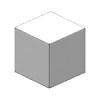
|
Basic Hull are light weight armor blocks that have little defense but are easy to produce and do not contribute much to a ship's mass. |
|---|---|
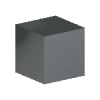
|
Standard Armor are medium weight and medium defense armor blocks. Good for most builds that expect to see at least some action. |

|
Advanced Armor are heavily armored blocks that weight 5 times as much as basic hull. Best for builds that need to take serious punishment but do not need to go anywhere fast. |
Power

|
Reactors are self contained power modules that will automatically generate energy for your ship or other structure. All the player needs to set them up is to simply place them on their desired entity. Reactors placed in contiguous groupings will generate more power allowing the use of more powerful systems. Reactors will not only power the player's ship but also allow the use of various enhancements called Reactor Chambers. Reactors placed in non-contiguous groups will create a new Reactor group. All structures may have more than one Reactor group but only one group may be active at a time. |
|---|---|

|
Reactor Stabilizers are an equalizing element to off set the immense power that is generated by Reactor groups. As Reactor groups become larger they will begin dramatically lose their power regeneration efficiency. Stabilizers are designed to maintain the regen efficiency of any and all reactor groupings within their range. The caveat however is that Stabilizers must be placed relatively far away from any reactor groups. The further away the more integrity they maintain. |

|
Reactor Stabilizer Stream Nodes are a supplementary module for Reactor Stabilizers intended to direct the path of the Power Stream or "Power Worm" that connects a Reactor group to its Stabilizers. The Power Stream is an incredibly vulnerable part of a entity's power systems. If they receive any amount of damage the Reactor group will temporarily shut down leaving the entity completely without power generation for a short while. |
Chambers

|
Reactor Chambers are a unique set of blocks that are designed to grant special enhancements to the entity they are placed on. Chambers can bestow a plethora of power-ups such as increased Armor/shield defense, enhanced mobility, and boosts to basic ship functions like Scanners and Jump Drives. Other Chambers can also add new active abilities such as a Stealth Drive, Jump Inhibitors, and even natural gravity. All chambers must be connected with a Reactor Conduit to a Reactor group. |
|---|
Shields

|
Shield Capacitors are designed to increase a ship's shield capacity. All ships will start with a maximum of 110 points of shield hit points. As you begin to build larger and better ships you will need to increase its survivability by increasing its shield HP. Simply placing one anywhere on your ship is enough however if destroyed you will instantly lose the maximum shield HP that that block provided. |
|---|---|

|
Shield-Rechargers when placed on an entity they will increase the amount of shield HP that is replenished per second. While Shield Capacitors increase the maximum shield HP that a ship has you will need shield-rechargers to charge and replenish them. As you begin to add more blocks the amount of shield that is recharged will also increase. As a trade off the amount of shield HP being replenished per second also is being drained from your ship's power reserves. Ships with massive shield systems must also come prepared to handle the constant power drain. Placing a Shield Recharger will create a shield bubble and only block inside that bubble are protected by the shield. Adding more Shield Rechargers to the group increases the size of the bubble and thus, blocks protected. Each group of Shield Rechargers can support 20 groups of Shield Capacitors. |
Propulsion

|
Thruster Modules when placed will increase a ships thrust and are the primary means of propulsion in the game. As you add more blocks to your ship it will increase in mass. The more mass a ship has the harder it will be to accelerate to its maximum speed. Adding more thruster modules will add thrust, which increases the ships maximum speed and can allow ships to reach max speed much faster. You can allocate the amount of thrust that is outputted in a given direction by using the Thrust Management Menu. |
|---|
Weapons
As players begin to venture out in to the universe you will begin to encounter various threats. In order for players to protect themselves there are a variety of weapons that can be installed on ships to fight off anything that may wish ill on the player and their property. Weapons can also be linked to an effect computer or another weapon computer to add new offensive properties to the main weapon. For instance, linking a Damage Beam Computer to a Missile Computer will turn the normally dumb fire missiles into a tracking missile with lock on functions.
| Cannon System |
  |
Fires a powerful semi-automatic projectile. When linked to another weapon system it provides a bonus to rate of fire. |
|---|---|---|
| Missile System |
  |
Fires a powerful dumb fire missile, linking other weapon computers can alter the missiles tracking capabilities. When linked to another weapon system it increases the amount of projectiles that are fired at once. |
| Damage Beam System |
  |
Fires a hit-scan laser beam that deals continuous damage as long as the beam hits a target. When linked to another weapon system it provides a bonus to weapon range. |
| Damage Pulse System |
  |
Fires a close-range energy bubble that can damage anything near its point of origin. When linked to another weapon system it provides a bonus to weapon damage. |
Credits
The general currency used in StarMade is a Credit. Credits allow players to buy various blocks and other items at shops. Shops also allow players to sell certain blocks and other items for credits. For information on how to efficiently obtain credits, see the Making Credits section in the tutorials.
Pirates
Follow this link to the Pirates section of the Factions page.
Setting Up a Base
When setting up a base, you may want to consider an area to build said base. If you have performance problems, you may want to save up and create a station. If your computer is fine with planets, then you build a base on a planet. You should also consider what the size of the planet is (for the medicore computer) and the looks, if you do not like the planet's surface then you should move on to the next. You cannot create a asteroid base, as of the current versions. You also may want to consider creating a planet base, then moving into a station. While inside your first base, you should place down a faction block (make sure you have a faction, if not create one), claim the base, the system, and if desired, set the base as "Home base". This will make your base invulnerable to all damage whatsoever as long as anything docked with it. If playing multiplayer, ALWAYS dock to a planet. Never leave a ship on the surface, even on singe player. Ships on surfaces are like lag generators. After all this you are ready to set up facilities, which in time will include the following:
- Docking ports for ships (A must for planet bases)
- Factories for mass processing and crafting, and possibly specialized factories
- Power for your turrets, factories, etc (try making a efficient reactor!)
- Turrets or drones for defense
- A shipyard, if on a station
Note that these things are not all necessary (besides power), and a station is less resource intensive and less vulnerable.
Factions
Factions are similar to guilds or clans, where players can invite and recruit members into a cooperative group. This group will share the alliances and enemies of the faction. Factions can be at war with one another, causing players in those factions to appear as enemies.
There are many benefits to belonging to a faction. Working together to achieve common goals is a large benefit, but there are features that factions provide which also enhance the game experience. Visit the Factions page for more details.
Death
Upon dying, a player will lose 10% of the credits that the player was carrying at the time that the death occurred, some faction points, and the player will respawn at the last PlexUndeathinator they touched or at the starting Shop if a PlexUndeathinator was never activated by the player. Items being carried by the player in the inventory or hotbar will not be lost upon death.
Game Progression
StarMade is a sandbox game where you create your own fun, but progress can be measured in the form of how powerful your ship is, how big your faction is, or maybe how rich you are. Players are expected to create their own goals, but a few can be suggested.
- Create different Ships
- Create a Space Station
- Create a Faction
- Claim territory for your Faction
- Create a Faction Home Base
- Hunt Pirates and Pirate Stations
- Mine resources to create materials
- Sell materials to other players
- Player VS Player combat
- Faction Wars
There are many other goals you can set for yourself.
Multiplayer
StarMade is fun in single player mode, but playing with friends in multi-player mode can enrich the StarMade experience. A list of public servers that players may openly join can be viewed by clicking on the "Server List" button next to the MultiPlayer section under the Game category in the StarMade Connection Setup window (the one that opens after the initial launcher). A player can also host their own private server for their friends to join as well. See Multi-Player for more information.
One of the benefits of StarMade multiplayer is the Blueprint system. Ship blueprints can be saved, allowing you to remake any ship which you have blueprints for. This includes ships built in solo mode, or on other multiplayer servers. With the ability to make a blueprint and bring your creations from one server to the next, you never have to lose your creations. This also allows you to download blueprints of ships created by the community. Please see Blueprints for more information.

